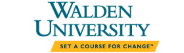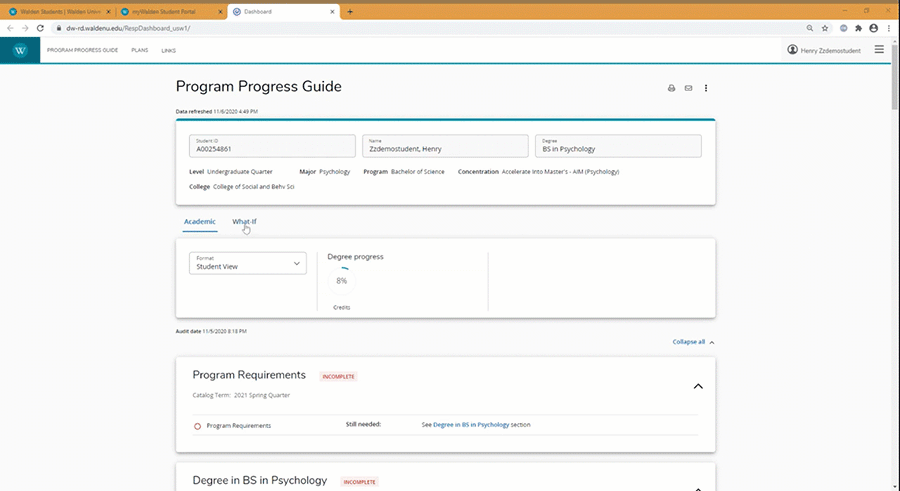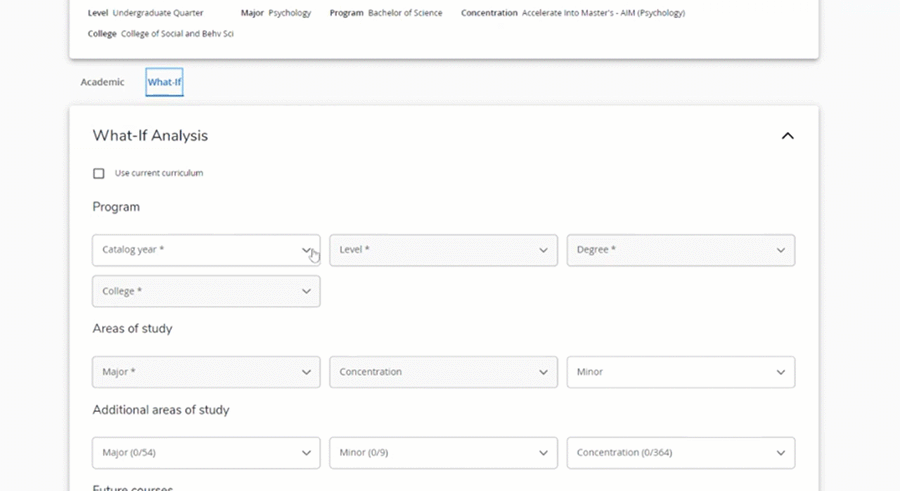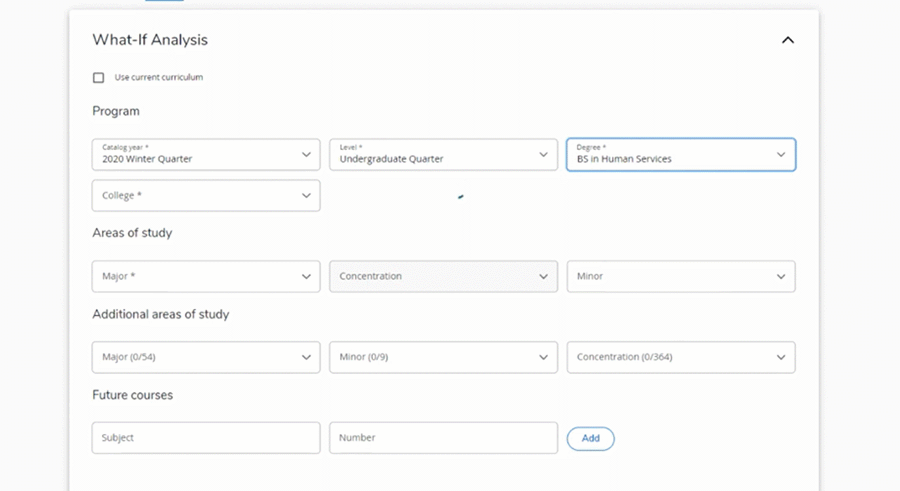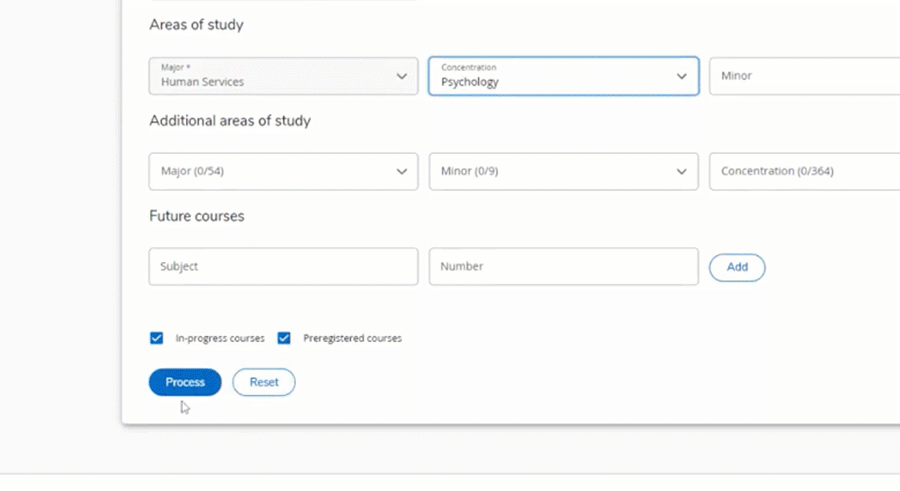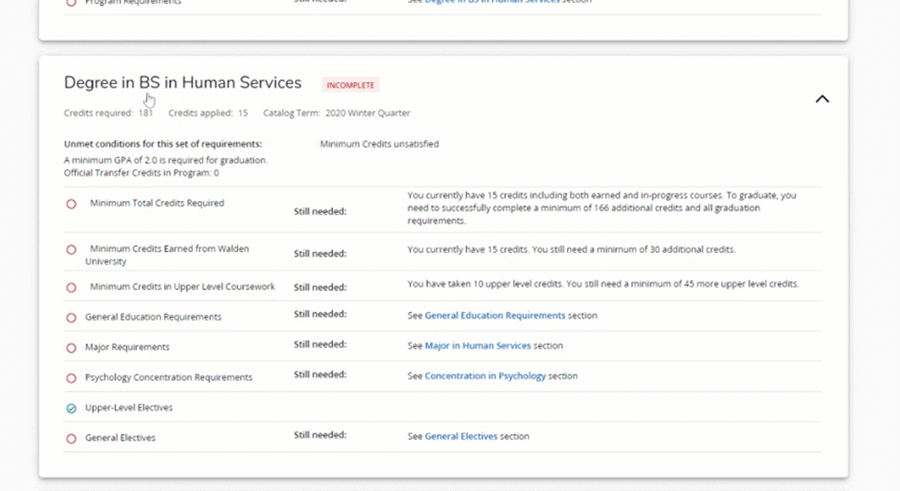Log into your student portal and click on "Records and Registration in the left-bar navigation, then select View Program Progress.
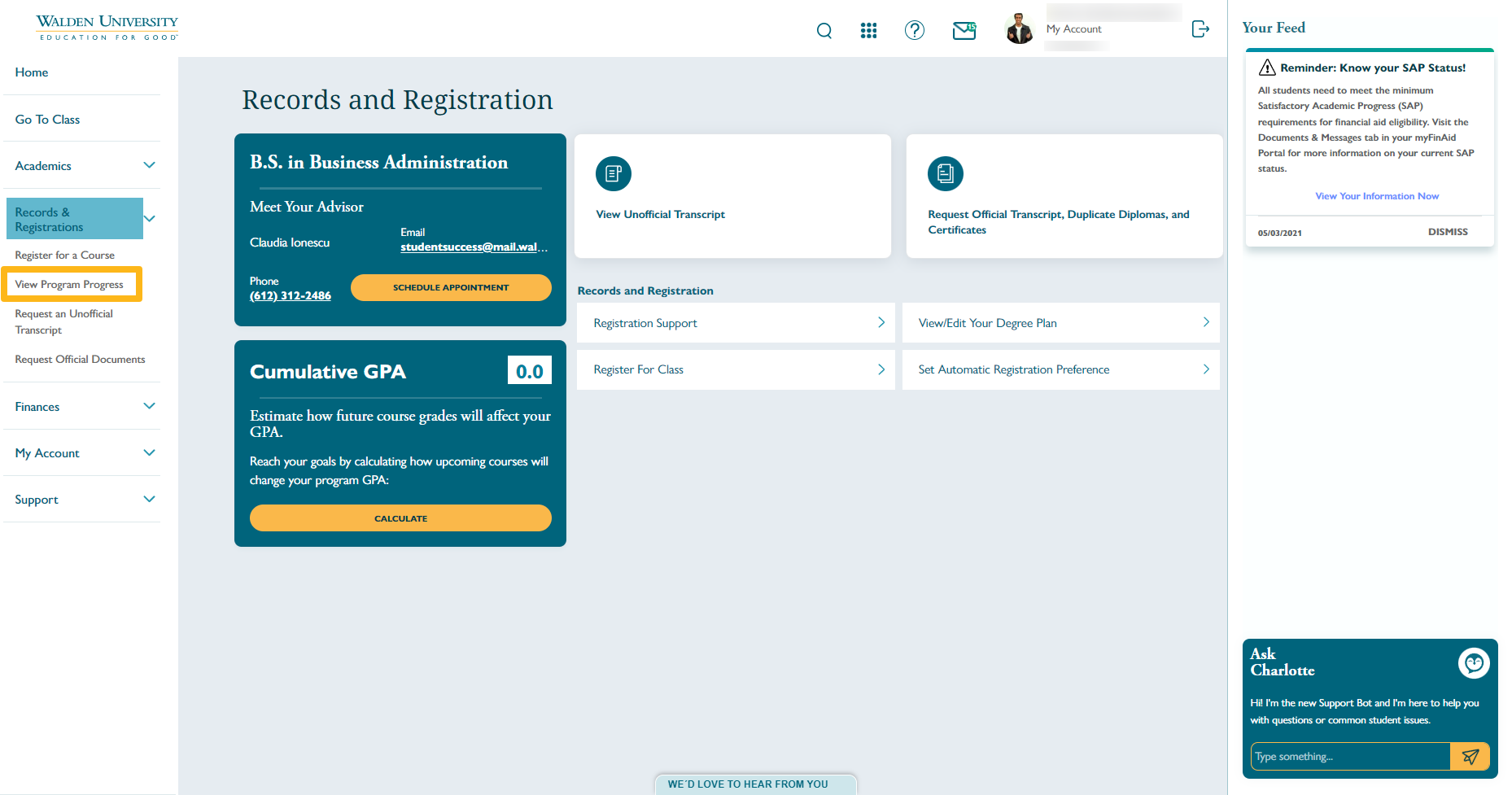
The first section shows basic information such as your student ID, name, program, degree level, concentration, and college.
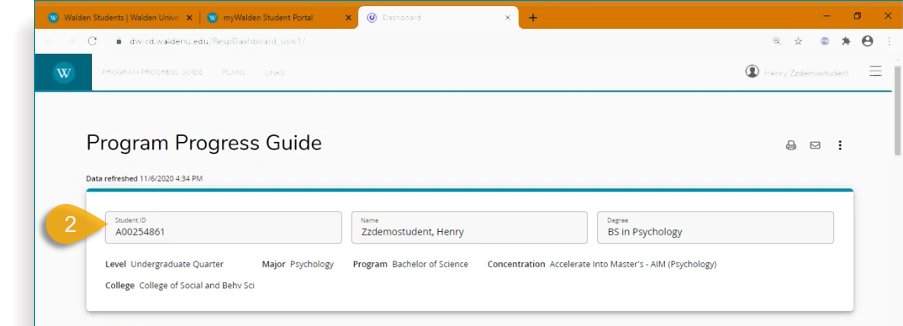
In the next section, you will see a view of your percent to degree completion based on credits completed.
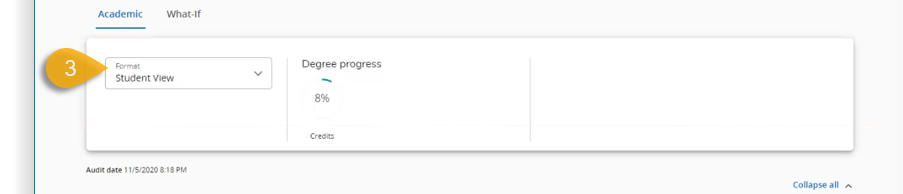
The first degree-block will provide a summary of all degree requirements. This varies between programs and degree levels.

The following degree block will indicate all the courses required for your program, and the status of the requirement. The indicator will show if the course is in progress, completed, or still needed.
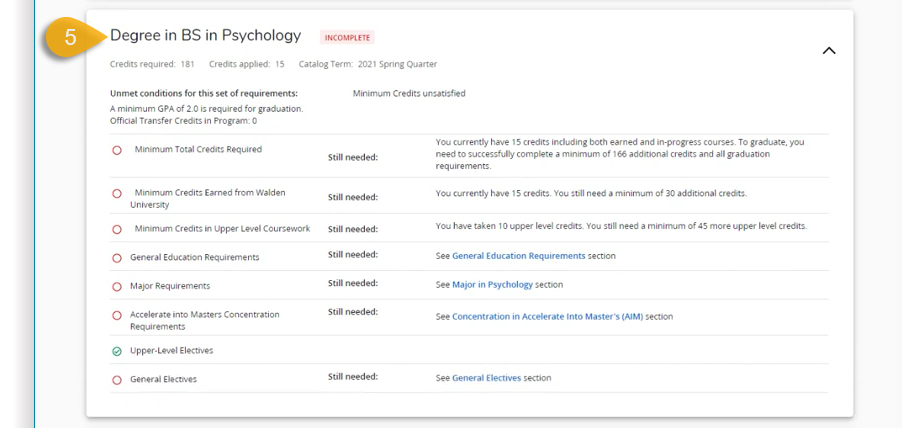
The General Education Requirements section is for undergraduate students only. This section will show if the requirement is satisfied for that course, the courses that satisfy the requirement, and courses you can register for and complete to fulfill that requirement.
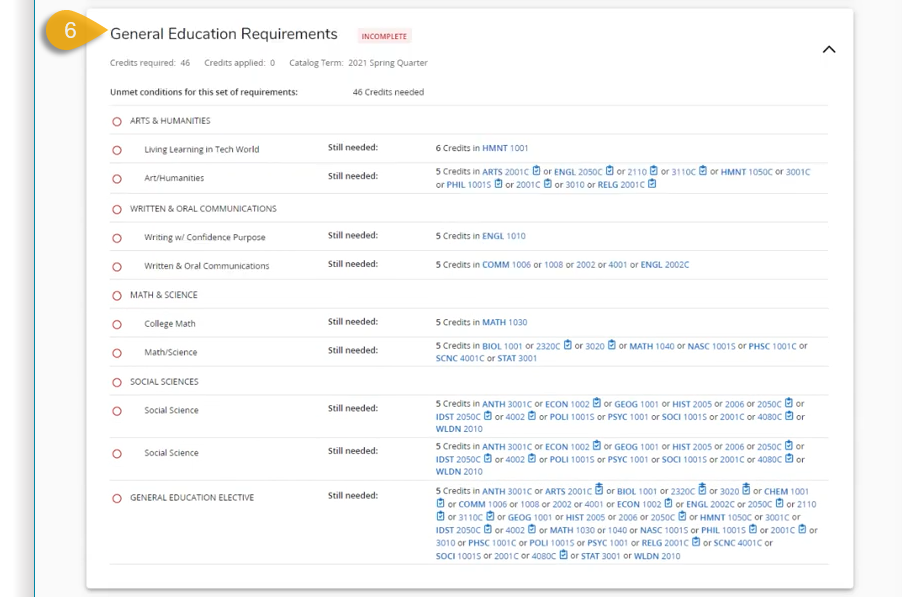
Major Requirements for undergraduate students only show the following:
View all courses required in your major. These requirements go beyond the general education requirements contained within all undergraduate programs, and for graduate and doctoral programs, comprise the content-specific program requirements for your graduate or doctoral work.
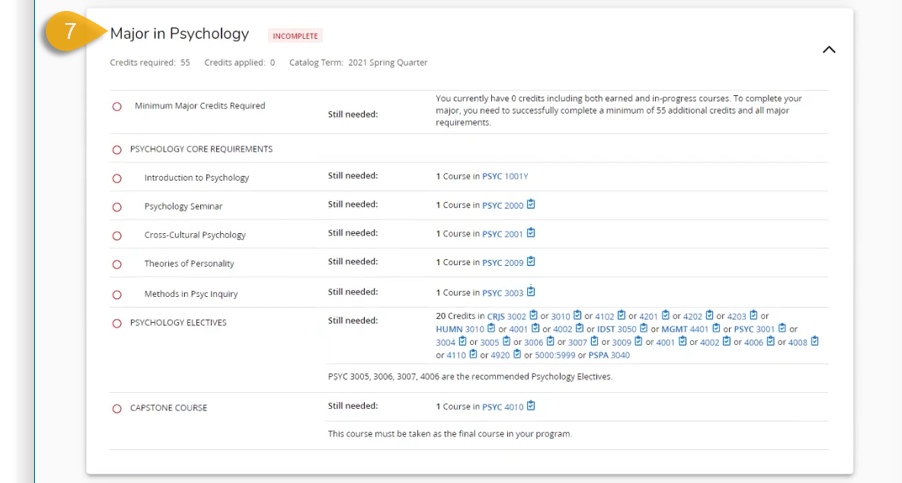
Concentration Requirements for all degree levels.
View all courses specific to your chosen area of concentration.
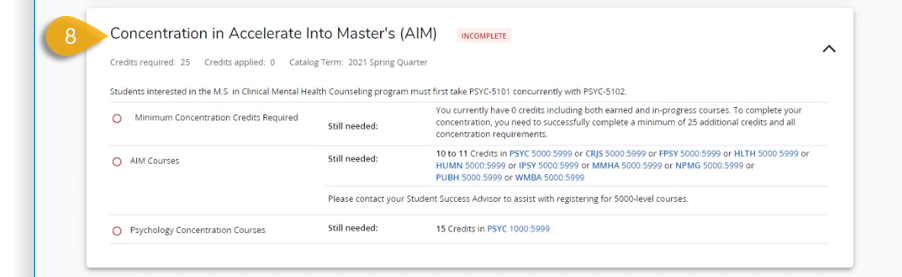
Upper-Level Electives Requirements are for undergraduate students. They show Upper-Level Electives you can register for as an undergraduate student to apply towards your degree program.
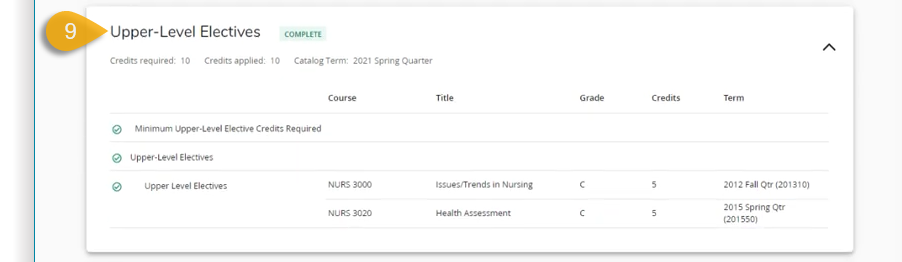
General Electives are requirements for Undergraduate students. They show general electives you can register for as an undergraduate student to apply towards your degree program
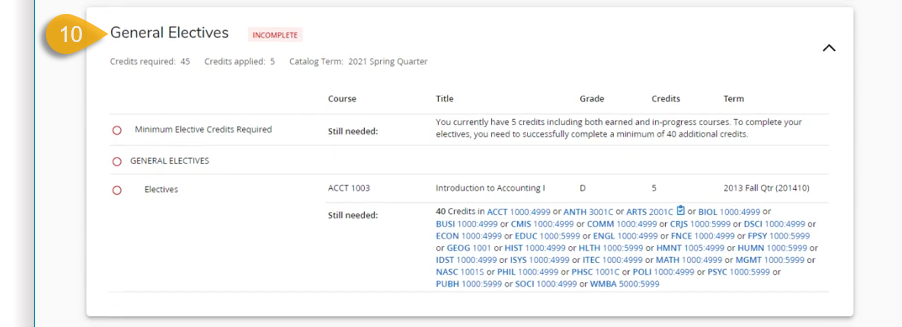
The Courses Not Used in Current Program section is for all degree programs. They show the courses you have completed that may not contribute to your current program of study. This section usually identifies courses completed while in another program or credits transferred to Walden from a previous institution.
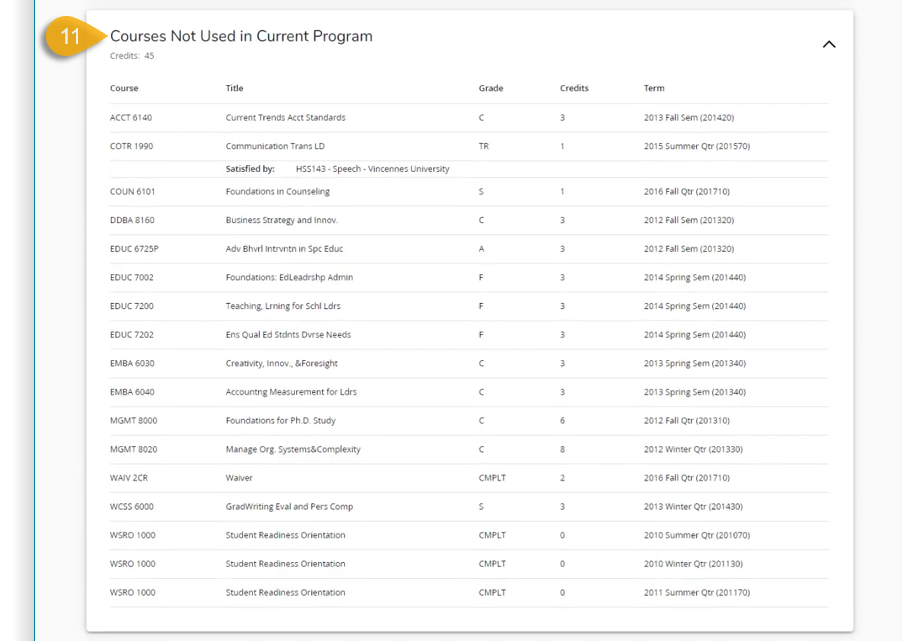
The Insufficient section is for all degree programs. They show the list of courses completed that are insufficient for contribution to your degree completion.
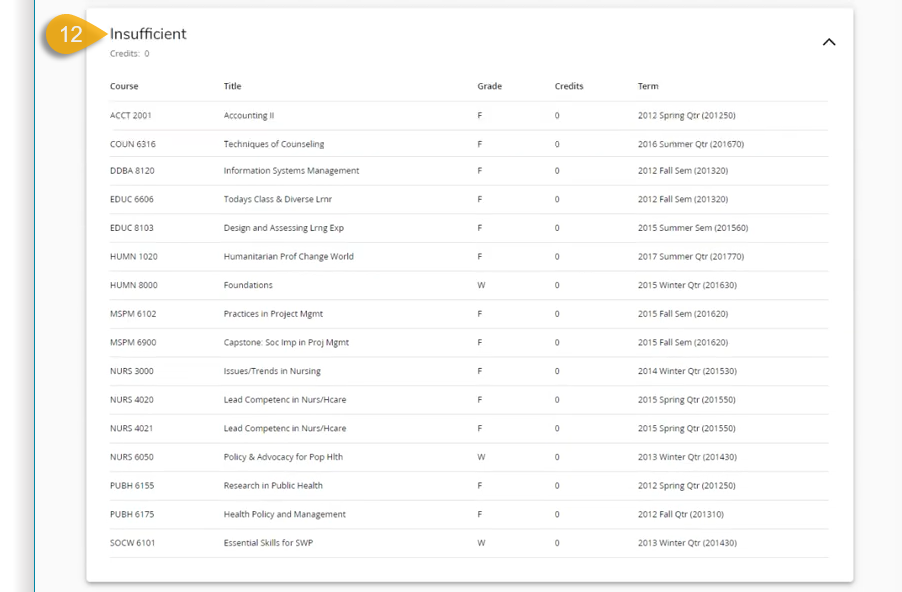
The Insufficient block for all degree programs shows the following: